Homelab Pt 9 - Automating Enrichment with n8n
Introduction
In this post I’ll walk through standing up n8n, an open-source automation platform, that will serve as the SOAR for my environment. n8n will allow me to automatically enrich findings through threat intelligence integrations, manage incidents within my case management platform, update firewalls dynamically, and really any other action that can be automated. While there are specific platform integrations supported by n8n (Jira, CS Falcon, etc.), it also supports regular webhook APIs for any platform that doesn’t have an official integration.
Once deployed, I will also create an end-to-end workflow for a subset of the Suricata rules I currently have running on my OPNsense firewall. This workflow will action a specific set of ET Open CNC detections by enriching the findings with threat intelligence and opening a case within my IR platform.
Deploying n8n
The deployment of n8n is made very simple using containerization. n8n provides a Docker image available at docker.n8n.io/n8nio/n8n. To get n8n stood up using Docker, I’ll first create a Docker volume so the n8n container can have an area for persistent storage. To do this, I’ll using the following command:
1
docker volume create n8n_data
That command will create a directory at /var/lib/docker/volumes/n8n_data where n8n will store any data that needs to persist between restarts. From there, I’ll create a n8n directory to store the docker-compose file for the n8n container and populate the compose file with the following:
1
2
3
4
5
6
7
8
9
10
11
12
13
14
15
16
17
sservices:
n8n: #Creates n8n Docker service
image: docker.n8n.io/n8nio/n8n #Pulls the latest image from n8n
restart: always #Ensures the container will restart if the host system restarts
ports:
- "5678:5678" #Maps ports needed for n8n
environment:
- N8N_PORT=5678 #Specifies which port to serve n8n on
volumes:
- n8n_data:/home/node/.n8n #Mounts external Docker volume for persistent storage
volumes:
n8n_data:
external: true #Declares that n8n_data volume is external
This compose file will pull the latest n8n image, mount the volume I just created, serve it on port 5678, and ensure that the container will restart on system restart. With the compose file created, I’ll use docker compose up -d to start the n8n container in the background.
Once the Docker pulls its dependencies, builds the container, and starts up I can now access it via the web interface. On first visit, I am prompted to configure the n8n owner account.
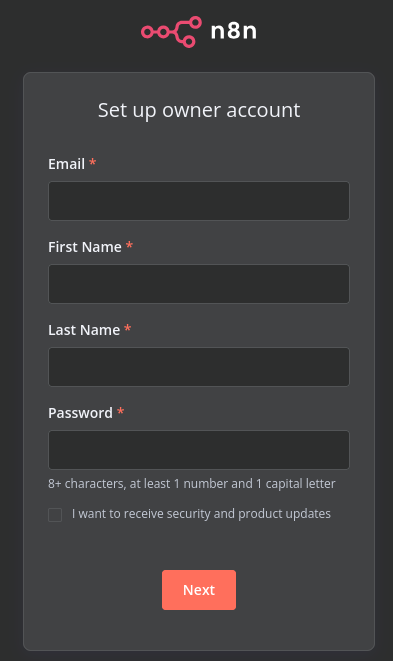
After setting up the account, I am brought into the n8n dashboard and can start working on configuring workflows!
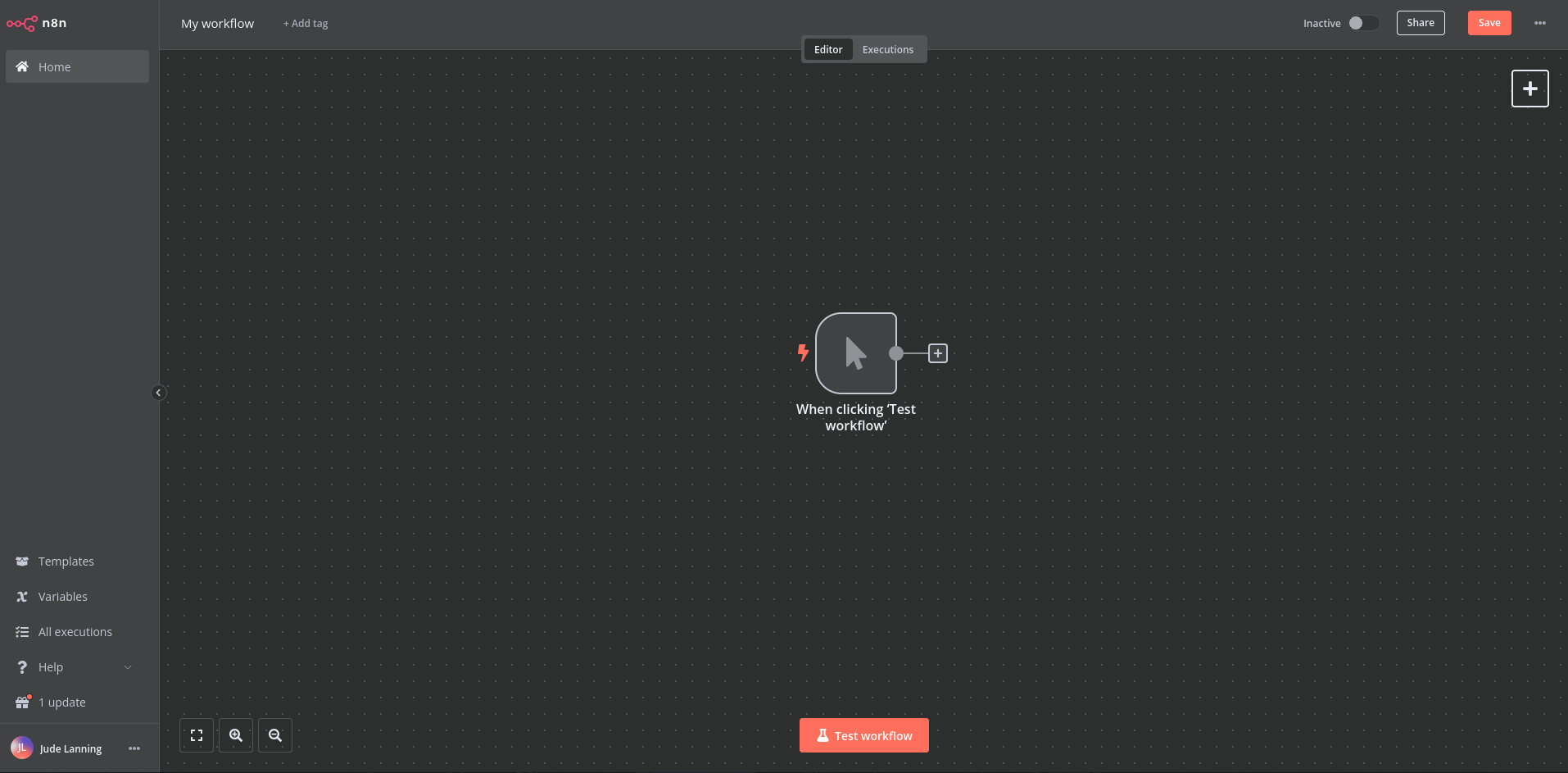
Building a Workflow
For brevity’s sake, I’ll only build out a single workflow in this post. That being said, with the nature of how SOAR platforms work, there are all but endless options when it comes to what types of workflows you can create. The beauty of automation is that the sky really is the limit. Since I already have Suricata running on my OPNsense firewall with the ET Open rule sets, I’ll be building out a workflow to for a specific subset of these rules. Specifically, the ET Open CNC (C2) rules will be the focus of the workflow I create today. These alerts are looking for traffic outgoing to known C2 servers, typically cause by an endpoint being compromised by malware.
The main three points of focus for this new workflow are as follows:
- Automate enrichment of findings
- Automate opening of case within IR platform
- Automate paging of analyst
To enrich the findings, I’ll be integrating with VirusTotal and Open Threat Exchange (OTX) for threat intelligence. I’m using DFIR IRIS as my IR platform, so I’ll have hooks into it to manage cases. I’ll also integrate Slack to serve as my paging mechanism for the on-duty analyst (Me in this scenario).
Once complete, the workflow will generally consist of the 4 phases:
- Graylog (SIEM) detects ET Open CNC finding in the Suricata logs it’s ingesting and sends data to n8n to kick off workflow.
- n8n parses the information provided by Graylog and reaches out to VirusTotal and OTX for threat intelligence on the C2 server detected.
- n8n opens a case within DFIR IRIS with the original finding and supplemental threat intelligence data.
- Page analyst via Slack with information on finding
From there an analyst is able to, hopefully, triage the finding much faster than they would be able to if they were going out to VirusTotal, OTX, etc. and manually gathering intelligence to aid their investigation. If I were working with SLAs in my environment, the automatic paging of the on-duty analyst also helps to ensure they are met.
With the plan now set, I’ll jump into building out this workflow.
Triggering Workflow
Since I’ve already got my Suricata logs being shipped to and parsed by Graylog (covered in this post), getting these findings to kick off an n8n workflow is relatively simple. To start, I’ll create a new workflow within n8n and select the event that will trigger the workflow. While there are app integrations under the “On app event” section, Graylog doesn’t have an integration. Instead, I’ll stick with the basic webhook call which will require a bit more work than an integration, but that’s the fun of it!

After selecting webhook call as the trigger, I am now prompted to customize the node that will be listening for the trigger. For this workflow, Graylog will be the resource sending POST requests to the node with the relevant information. Here I’ll name the node, select POST as the type, and ensure that the workflow will respond to the POST request immediately. To ensure that only Graylog can make POST requests to this node I’ve also added IP filtering to only allow requests from the Graylog server IP along with creating a credential that Graylog will use for authentication. These credentials will need to be configured on Graylog as well so it knows what credentials to send to n8n.
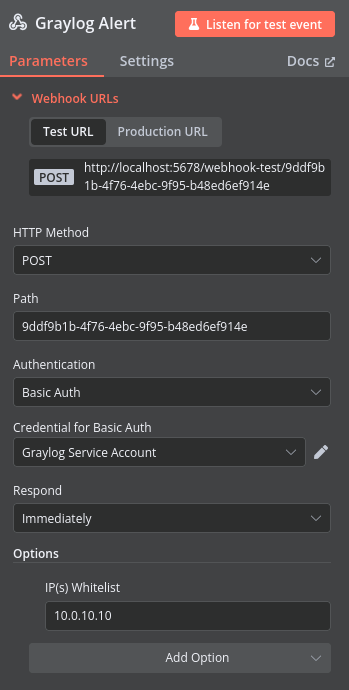
I am also provided with the path where Graylog will need to POST to such that n8n can receive the data. For now I’ll stick the with auto-generated paths, but in the future I may want to switch over to human readable paths to make things simpler.
Before building out the rest of the workflow, I’ll get Graylog configured to send the relevant information to this node when it ingests an ET Open CNC finding. After saving and enabling the workflow, I’ll head over to Graylog->Alerts->Notifications. Notifications are used by Alerts within Graylog to notify something or someone about a pattern it observed. In this case, Graylog will use this notification to kick off the n8n workflow.
On this notification I’ll give it a name and quick description, enter the path it should POST to, and supply the credentials it will send to n8n to verify itself.
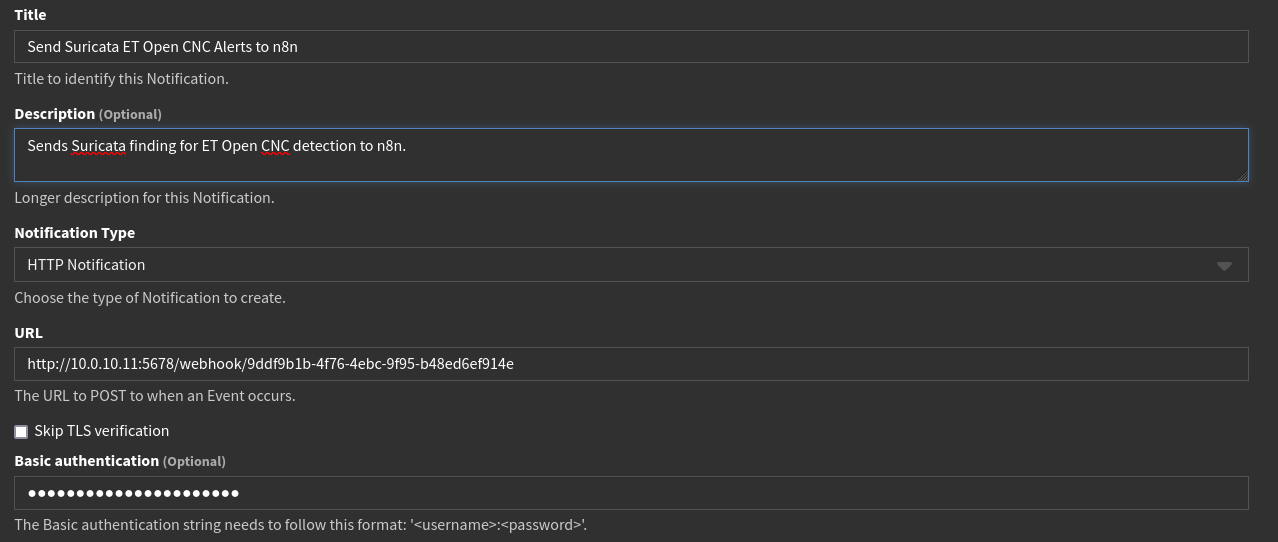
After creating the notification, I can perform a test notification with the test button. After testing the notification, I am given a green message saying it was successful, meaning Graylog must have received a 20X response from n8n. Heading over to n8n, I can indeed see that test data was POSTed to the trigger node! 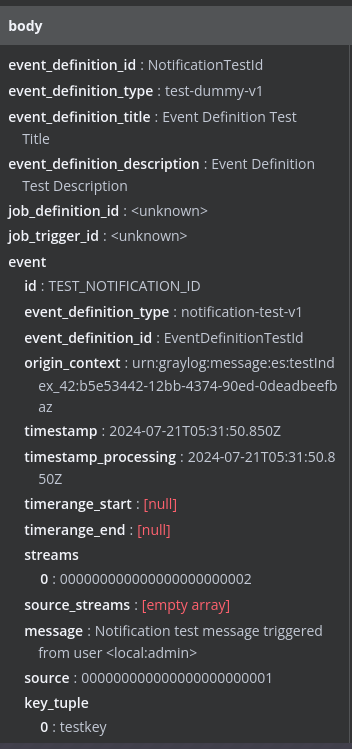
With the notification now configured and working, I now just need to define what will trigger the notification within Graylog. Heading to Graylog->Alerts->Event Definitions I’ll create a new event definition that monitors for incoming ET Open CNC findings. This definition will use a Graylog search ran every 1 minute looking at the past 1 minute to identify the alerts.
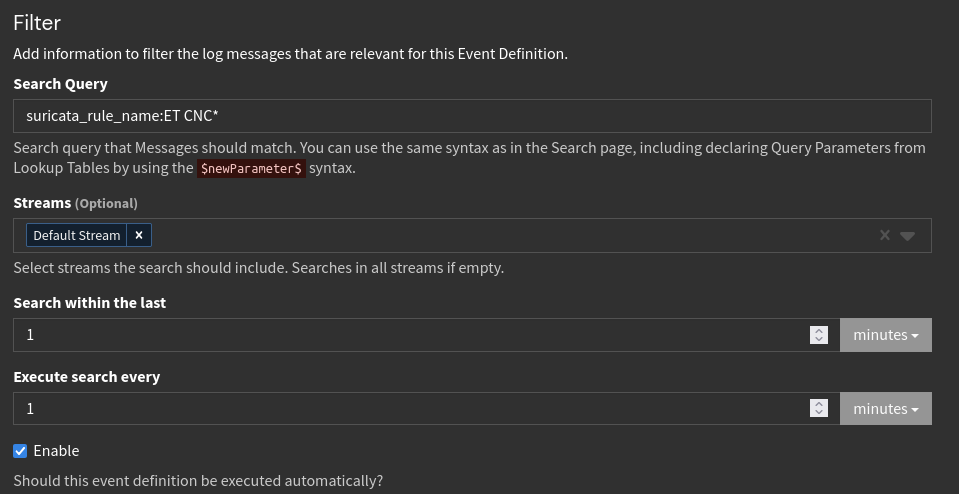
On the fields section of this event definition, I’ll also add the various message fields I want to POST to n8n. With the nature of these findings, I’ll send the Suricata information and the networking information to n8n. Since the Graylog message will serve as the source, I’ll use the following format the grab the fields: $source.field_name. 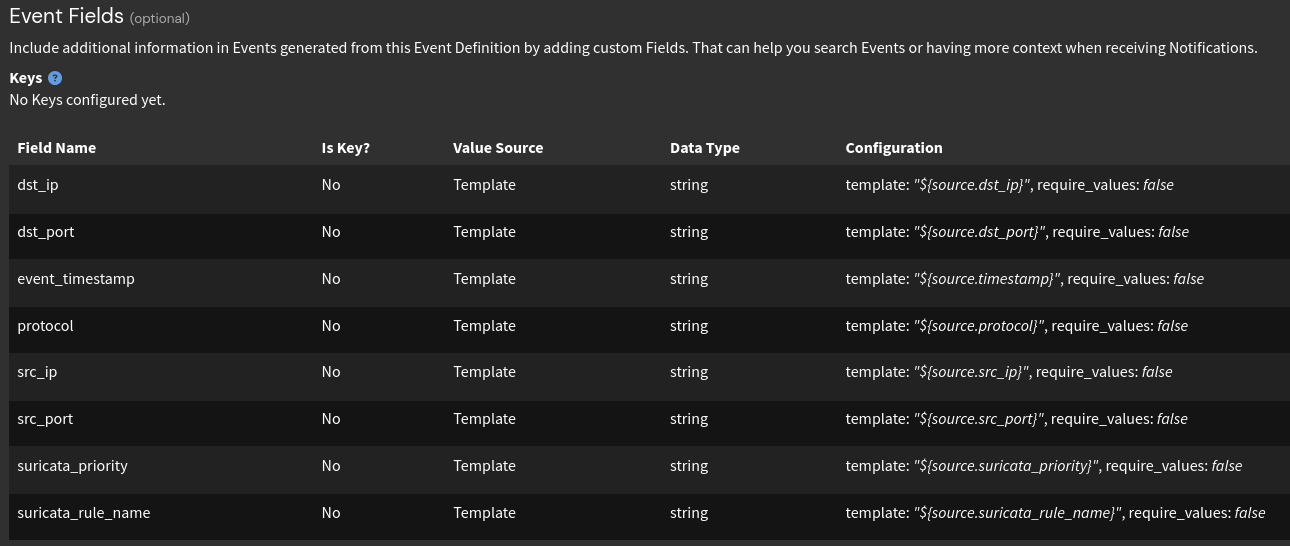
On the notifications section, I’ll select the notification I just created and tested as well.

With this, Graylog should be fully configured to send any findings from the ET Open CNC detections. To manually test this without actually infecting one of my endpoints, I’ll simply ping an IP that’s on the ET Open CNC rule set to mimic traffic of a compromised device to trigger the detection. After doing this, I can see the traffic being detected in Suricata.

Over in Graylog, I can also see the finding being sent over following the expected pattern. 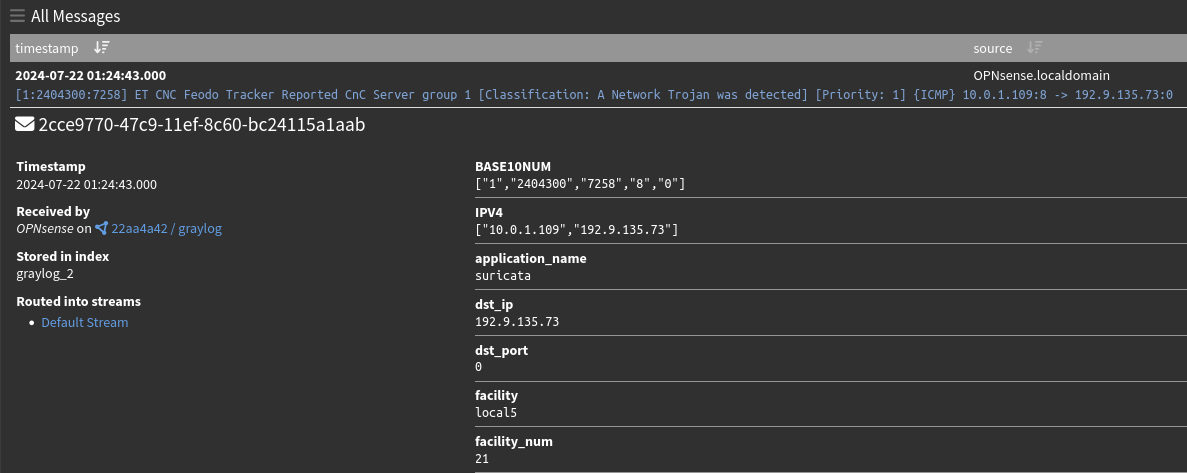
Checking the alerts section in Graylog, I can also see that the alert has fired and n8n should’ve been sent the information from this finding.

Finally, heading over to n8n I can see the information was POSTed to the trigger node. 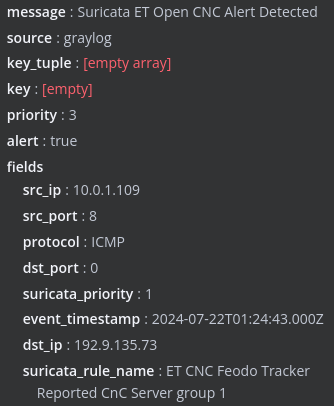
The process from detection firing to sending the data to n8n is now in place! From here I’ll work on building out the rest of the workflow to enrich the findings, open cases within DFIR IRIS, and page an analyst to respond to the findings.
Enriching Findings
To enrich these Suricata findings, I’ll be using VirusTotal and Open Threat Exchange as my threat intelligence sources. This type of enrichment is usually manually done by analysts when they want to investigate a resource. This information can help provide context to an investigation by shedding light on the resource’s owner, configurations, history, etc. Think of it like auditing someone for fraud. The investigating body will collect tax records, bank account information, etc in order to gain as much information as possible. Not every piece of data will be useful but it is better to have it than not.
VirusTotal Integration
I’ll start this off with adding a node to the workflow. Since n8n has an integration with VirusTotal, I’ll choose VirusTotal HTTP Request.
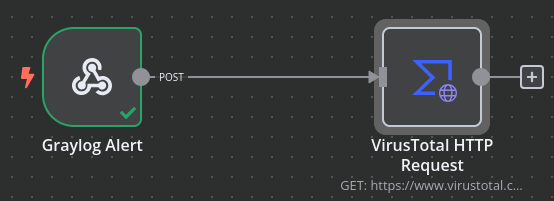
Inside that node, I’ll click the “test node” button where it will wait to receive data from the previous trigger node. To ensure it is fed data, I’ll re-trigger the ET Open CNC alert by pinging one of the C2 servers from its rule list. After doing this, Suricata detects the traffic, sends it to Graylog, and Graylog will send the information to the trigger node in this workflow:
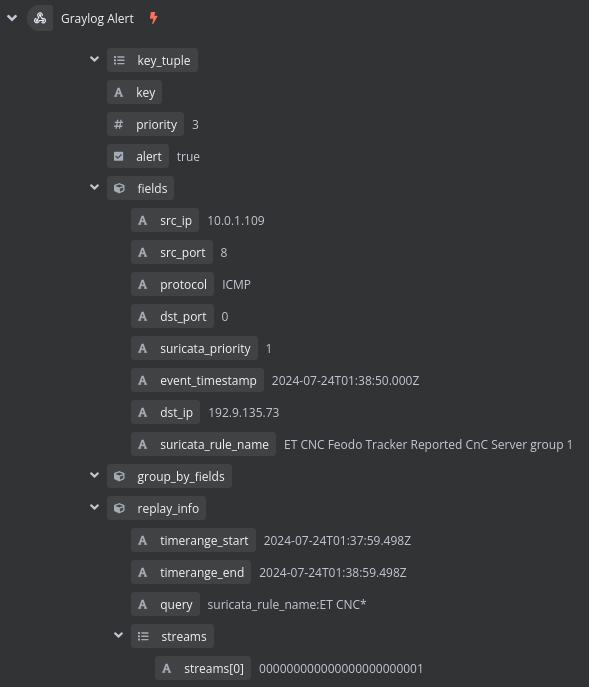
Now that the VirusTotal node is receiving data from the Suricata findings, I can start building out the VirusTotal integration. Since the only type of detection that will trigger this workflow would be C2 communication, the destination IP is the main point of interest. Because of this, I’ll be using the VirusTotal API endpoint that returns reports on the queried IP address. To do this, inside of the VirusTotal workflow node, I’ll choose GET as the HTTP method, set the URL to the API endpoint appended with the destination IP provided by the Suricata finding, and select my VirusTotal API key as the authentication mechanism.
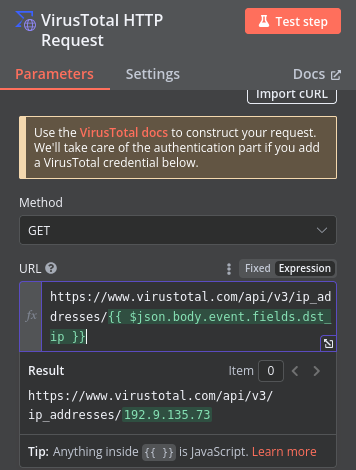
From there, I’ll execute the node to verify I get the expected response from VirusTotal. After executing the node, I do get the full report on the IP address from VirusTotal as expected! 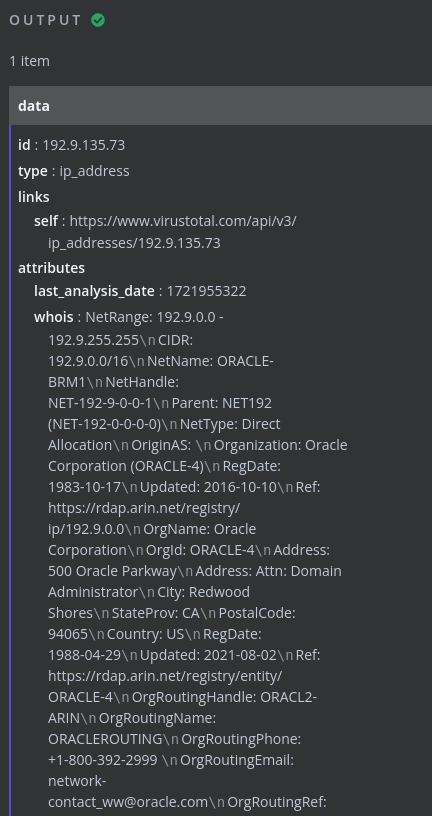
Later on in the workflow I’ll build out nodes that process this information and open up a case within my IR platform, DFIR IRIS. Before doing this however, I’ll build out the node for Open Threat Exchange integration to ensure all data has been collected before sending it off.
OTX Integration
To build out the OTX integration, I’ll create another node to the workflow that follows the trigger node. Since n8n doesn’t have any native integrations for OTX, I’ll use the basic HTTP Request node and build the integration manually.
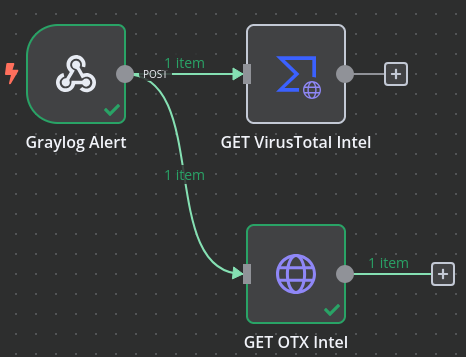
With the OTX node created I’ll add the relevant information, similar to the VirusTotal node, including API endpoint for relevant information, HTTP method, and authentication method.
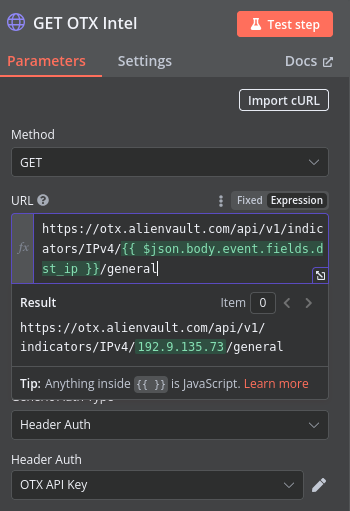
With these fields populated, I’ll execute the node to ensure I get the expected data from OTX back. After testing, I do indeed get a full overview that OTX has on the IP.
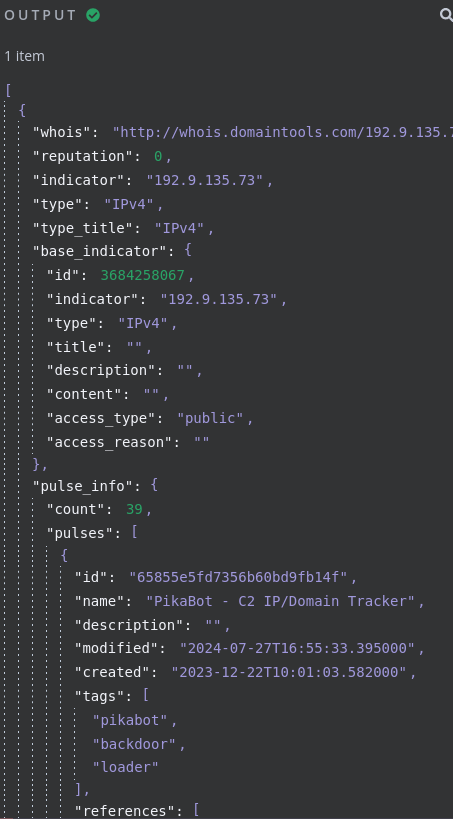
Now that I’ve got two nodes created for enriching ET Open CNC findings with intelligence from VirusTotal and Open Threat Exchange, I can now parse the relevant information and use it as supplemental data to be added to cases the n8n workflow opens. From here, I’ll finish off the workflow by building out the nodes that will open cases within DFIR IRIS and add the supplemental information to said cases.
Opening Incident Cases
To open a case within my IR platform, IRIS, as a part of this workflow I’ll create another HTTP request node that follows the trigger node. This node will open a case within IRIS with the information it initially receives from Graylog.
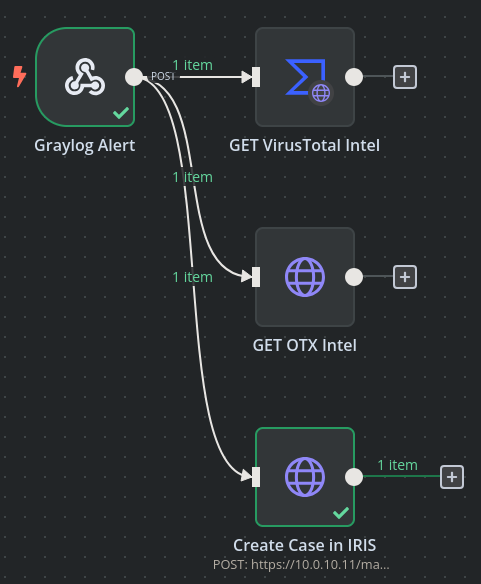
Following the IRIS API documentation, to create a new case I’ll need to provide the following parameters:
- Case SOC ID
- Case Customer
- Case Name
- Case Description
Inside the node, I’ll add these items and their respective values as parameters in the POST request.
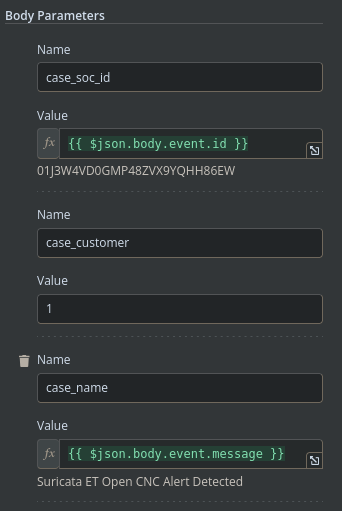
I’ll also select the HTTP request type, API endpoint, and authentication method to the node as well.
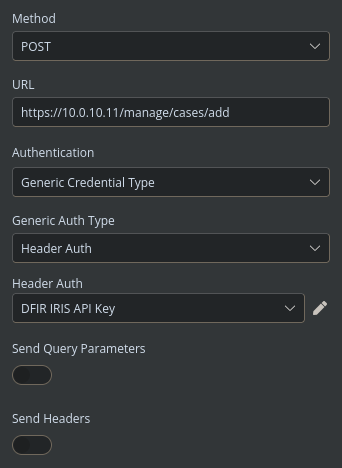
After executing this node to ensure everything is working properly, I can see that a case has been opened within IRIS and I’m provided with various attributes from that case.
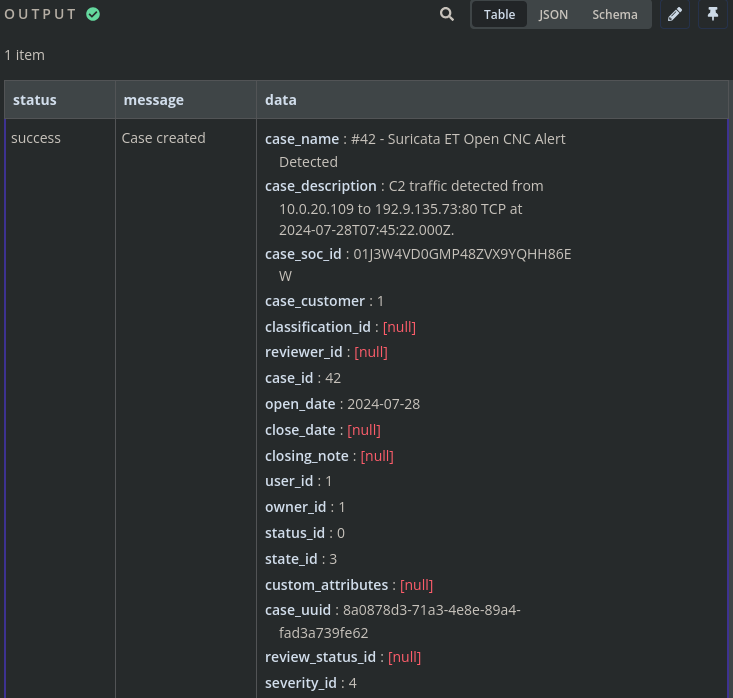
Heading over to IRIS, I do also see the case present in the platform with the correct information.
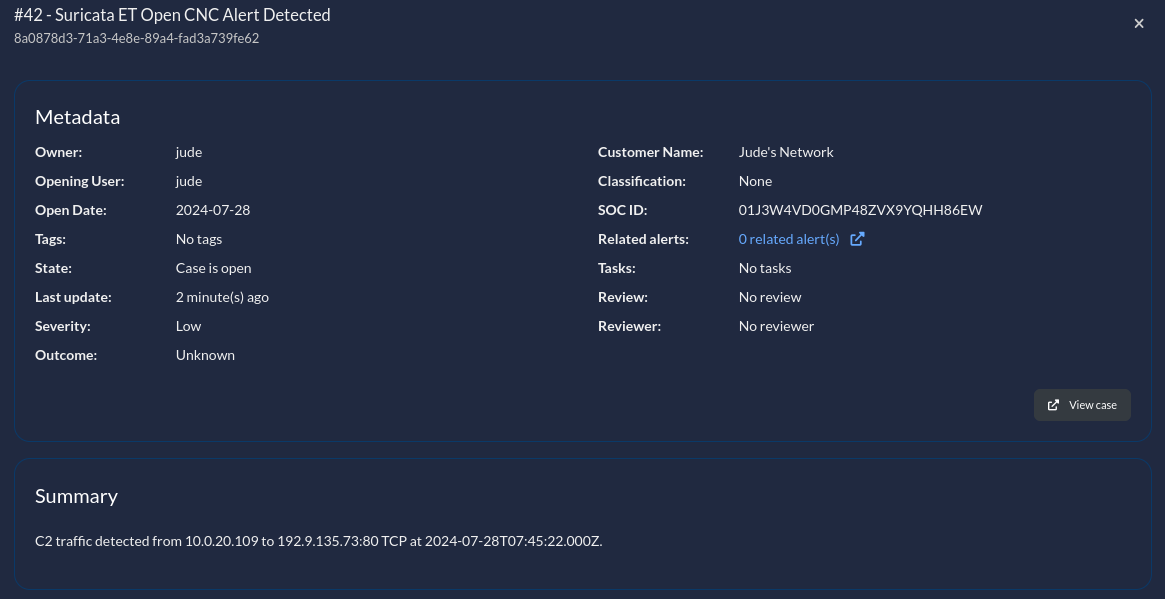
With the ability to open new cases now added to the workflow, all that’s left is to add the threat intelligence previously gathered from VirusTotal and Open Threat Exchange to the case for each finding.
Updating Incident Cases
I’ll be using notes to store the additional information gathered from VirusTotal and OTX within the IRIS cases. Notes are added to individual cases and must be stored within a notes directory. By default cases don’t have any directories, so that will be the next step in the workflow.
Creating Notes Directories
I plan on creating two notes directories: one for VirusTotal intel and one for OTX intel. To do this, I’ll create two nodes in the workflow that each follow the node that opens a case within IRIS.
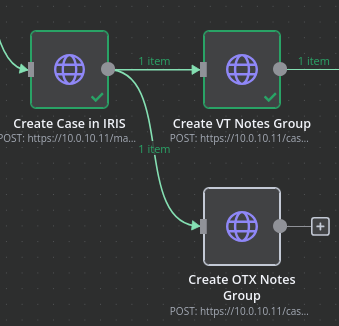
Both of these nodes will use the create notes directory API endpoint documented here. This endpoint is a POST to IRIS that requires the case ID that the directory should be added to along with the name of the directory. Since these nodes follow the node that creates the cases, they’ll already have the relevant case ID needed to create the directory and I’ll hardcode the directory names as they won’t change. Here’s an example of the node that will create the VirusTotal directory:
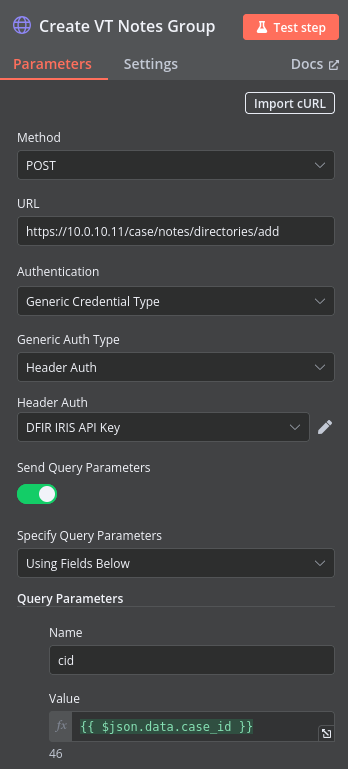
After executing the node to create a VirusTotal notes directory, I can see that is has successfully executed and returns the directory information along with the original case ID. With this information, I can finally create the workflow nodes that add the data from VirusTotal and OTX to the cases.
Creating Notes
Because the nodes for adding notes will require input data from 2 previous nodes (Threat Intel from VT/OTX & Case ID/Notes Directory ID), I’ll create 2 merge nodes that will aggregate the data from the in-scope nodes before sending them off to the node to create notes. With those merge nodes created, the workflow now looks like this:
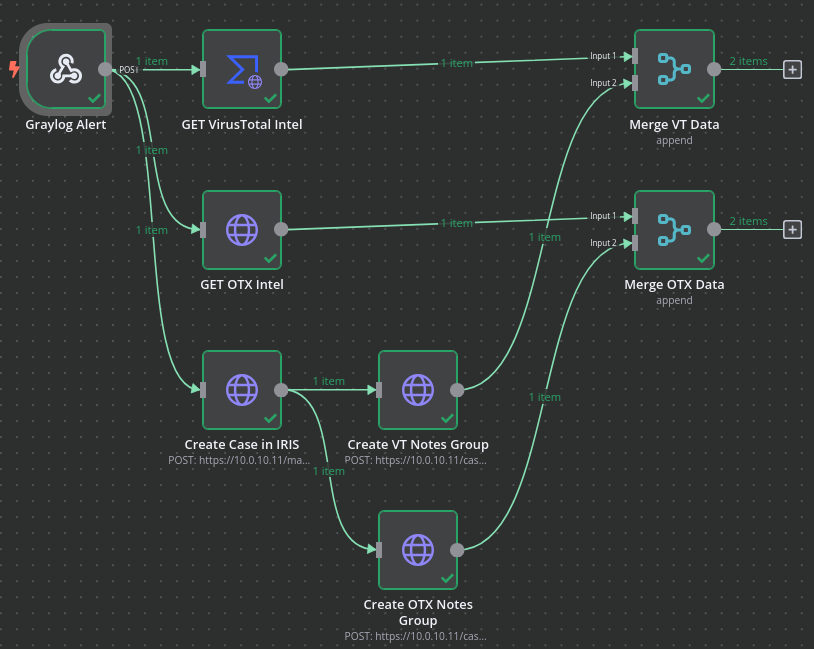
All that’s left is to create 2 more nodes, one for the VirusTotal data and one for the OTX data, that will create notes within their respective notes directories with the threat intelligence from VT and OTX.
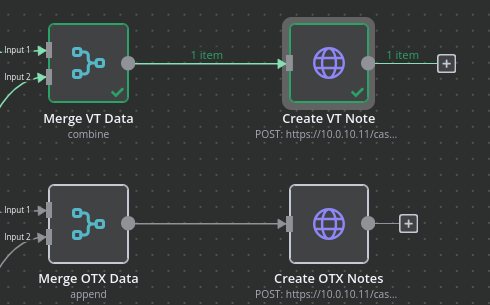
For these 2 nodes I’ll be using the Add a new note API endpoint documented here. This endpoint requires the following data to be sent in the POST:
- Case ID
- Note Title
- Note Content (Can be sent as markdown)
- Directory ID
Following the same pattern as the other nodes I’ll select the HTTP method, URL endpoint, authentication method, and populate the fields that will makeup the actual note. While the note directory and name will be static, I’ll add the following fields in the note content:
VirusTotal
- Last analysis date/time
- Vendor dispositions
- CIDR of IP
- Owner of IP
- IP Geolocation
- Crowdsourced Context
- Community Votes
Open Threat Exchange
- Pulse Count
- Pulse Name(s)
- Malware Families
With this information now populated, after testing both nodes, I can now see the notes being added to the cases as expected!
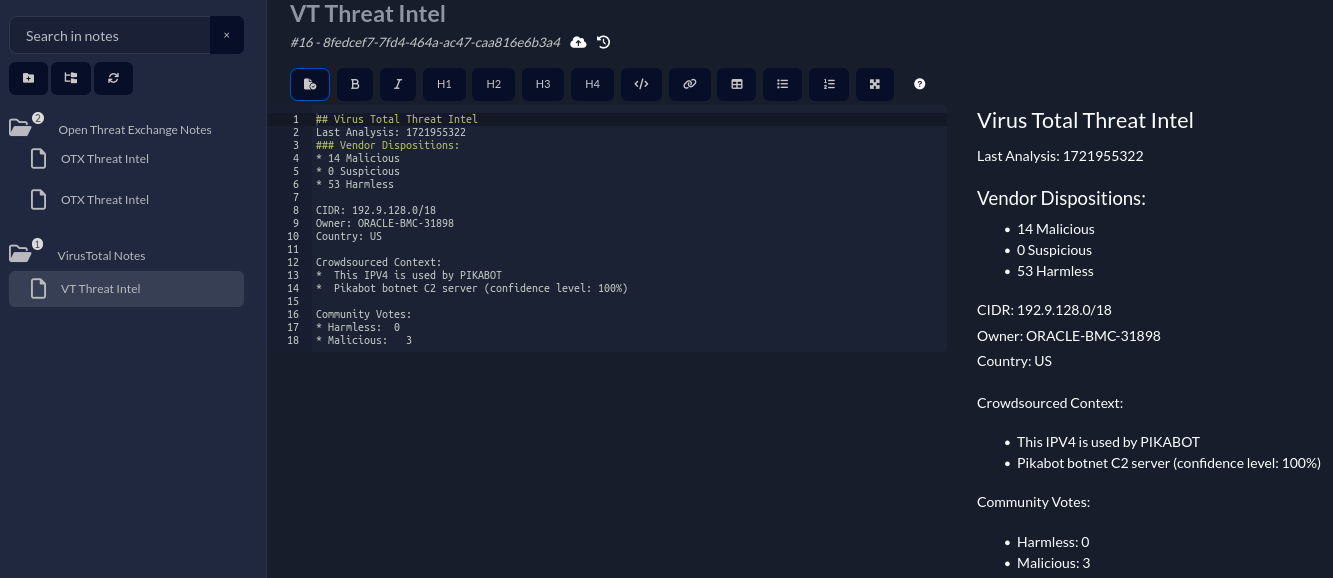
There may be more interesting fields available that I could add to the notes that may be helpful to those triaging the findings, but building those out would be a part of the feedback loop that would occur once these findings are being triaged.
Closing Thoughts
With the end-to-end workflow now complete, when the ET Open CNC findings are triggered from Suricata running on my firewall the findings will automatically open a case within IRIS, fetch threat intelligence from various sources, and add that intelligence to the respective case. This allows the analyst triaging the finding to have all the information available within the case itself without having to go out to a separate resource.
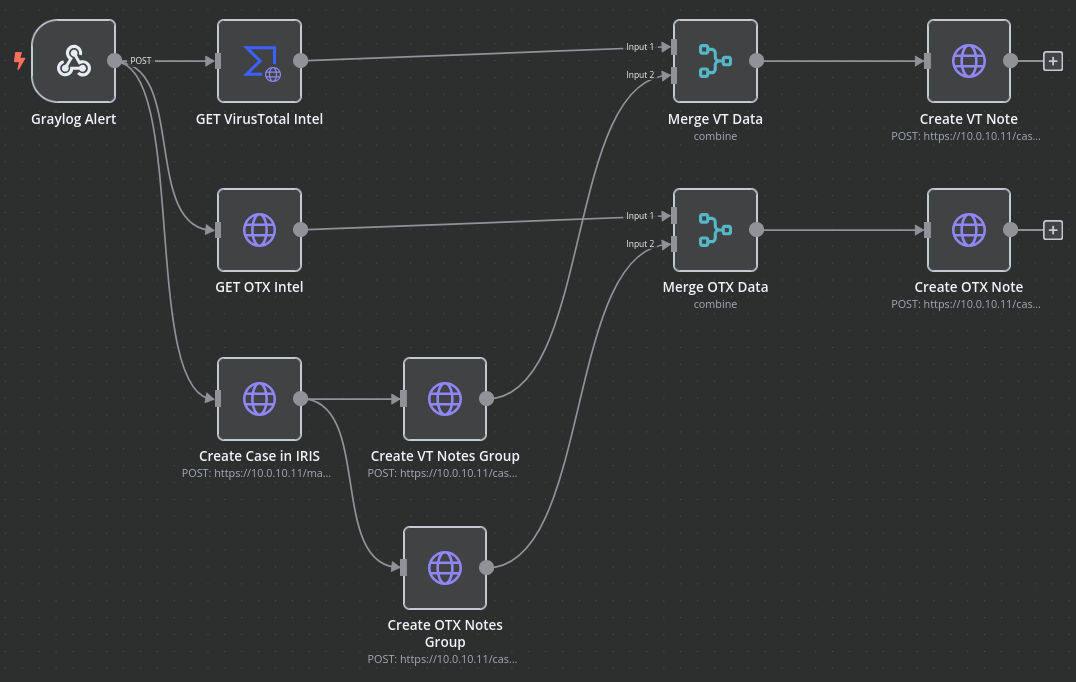
Thanks for taking the time to read this post and feel free to reach out via LinkedIn if you have any questions!

